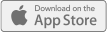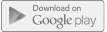MyDx App helps you know the Total Chemical Profile of the Cannabis you’re putting into your mind and your body.
MyDx App
 The MyDx App is available for the iPhone, iPad, and Android platforms. Once the MyDx App is installed on the your mobile device, merely turn on the MyDx Analyzer using the small button on the side next to the power cable slot. The green power light will illuminate. MyDx Analyzer and the mobile device must be within 5 feet of each other when testing, or they must be connected with USB cable provided.
The MyDx App is available for the iPhone, iPad, and Android platforms. Once the MyDx App is installed on the your mobile device, merely turn on the MyDx Analyzer using the small button on the side next to the power cable slot. The green power light will illuminate. MyDx Analyzer and the mobile device must be within 5 feet of each other when testing, or they must be connected with USB cable provided.
From the MyDx App home screen the consumer can either click the center CannaDx logo and click “Test with MyDx” or click the orange “Add Strain Profile +” button at the bottom of the page and “Use MyDx”.

 Connect:
Connect:
Next, the MyDx App will attempt to find and sync with the MyDx Analyzer via a wireless Bluetooth connection.
Sample:
The consumer will then load their sample into the Sample Chamber. They will take an empty disposable Sample Insert and place their sample into the Sample Insert. This is done by gently grinding the sample between their fingers and letting the contents fall into the chamber. They till the sample up to just below the rim of the insert. Once the sample is loaded and the chamber is closed, they follow the onscreen instructions and click “Next”.
Analyze:
 The MyDx Analyzer is placed on a flat surface, and the consumer presses the “Start” button. 5 minutes later, they have their results.
The MyDx Analyzer is placed on a flat surface, and the consumer presses the “Start” button. 5 minutes later, they have their results.
RESULTS
MyDx Knowledge Base
 Using the MyDx Knowledge Base, the MyDx App is able to detect what the best match strain placed in the Sample Chamber. The MyDx App presents several strains the sample matches along with the percentage likelihood it is that strain. If the consumer is confident in the strain they have, they can select the appropriate strain from the list or click the orange bar at the bottom for ADD STRAIN PROFILE+.
Using the MyDx Knowledge Base, the MyDx App is able to detect what the best match strain placed in the Sample Chamber. The MyDx App presents several strains the sample matches along with the percentage likelihood it is that strain. If the consumer is confident in the strain they have, they can select the appropriate strain from the list or click the orange bar at the bottom for ADD STRAIN PROFILE+.
MyDx is still growing the Knowledge Base so it is helpful to add new, unknown strains to it. If the consumer is unsure what strain they may have, they can click the top percentage strain match to view associated feelings and ailment relief a similar strain has. Optionally they can click “Add New” to view the chemical content of the sample to within 20% of gas chromatography standards.
 Feelings
Feelings
The app displays the aggregate of users experience under the “Feeling” tab, the total chemical profile under the “Content” tab and has further options to fine tune the consumer profile under the “Intake Info” tab. The consumer can edit any of the options to add their unique sample and experience to the MyDx Knowledge Base, or keep the sample for their individual profile. They can Thumbs Up or Thumbs Down a strain for their internal profile, which is displayed in the “Search” tab of the profile.